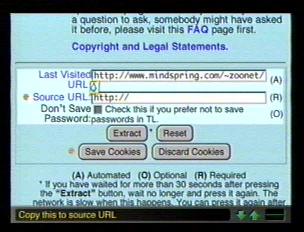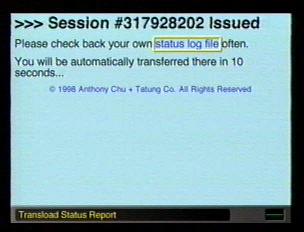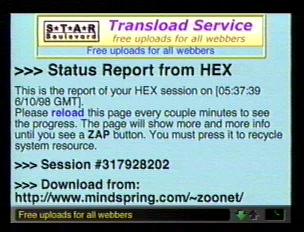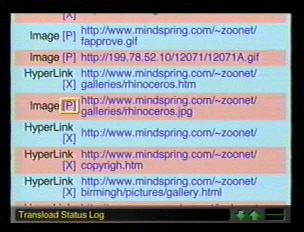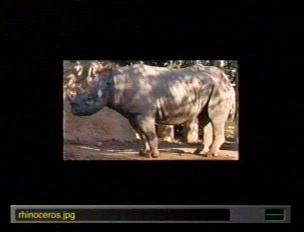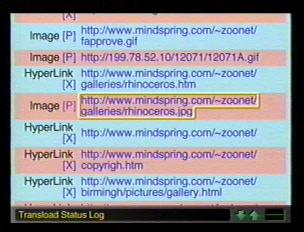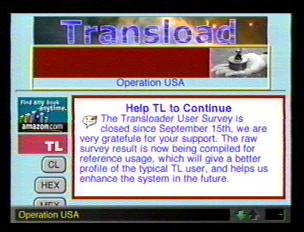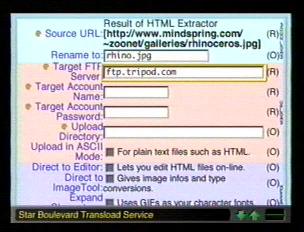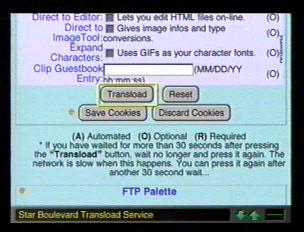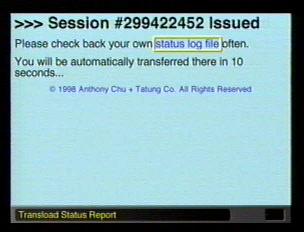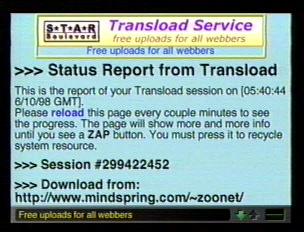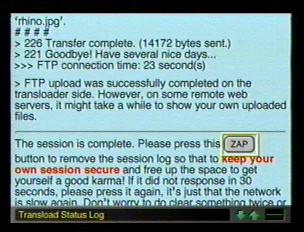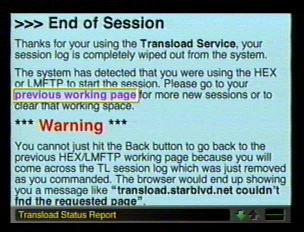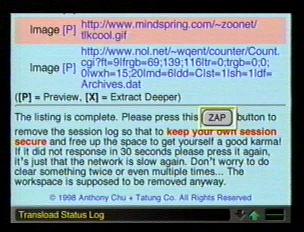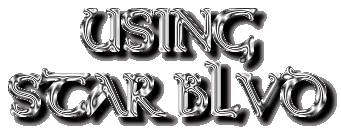
The first thing I want to do is thank Anthony Chu and the ŠTatung Company for allowing me to use the vidcaps I have on this page. It would have been difficult to create this page without them.
On the next few pages I will try to make using the Star BoulevardŽ site a little easier to do. The parts that I will talk about are the TransloadŽ and the CamLoadŽ services and the HTML ExtractorŽ.

This is the site you will use to find out the address of a image on a web page. After loading it up it will give you a list of all the images on the page, allow you to preview them and also transload them to your website. When you are at the site that has an image you want, go directly to the HTML ExtractorŽ site either by typing this address http://transload.starblvd.net/hex.shtml// in the box of your Go To key or by saving the site in a folder and making it an F key short cut. When you get there it will look like this below.
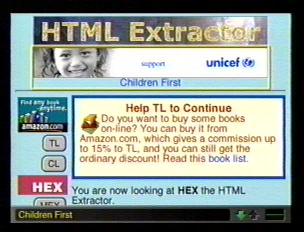
|